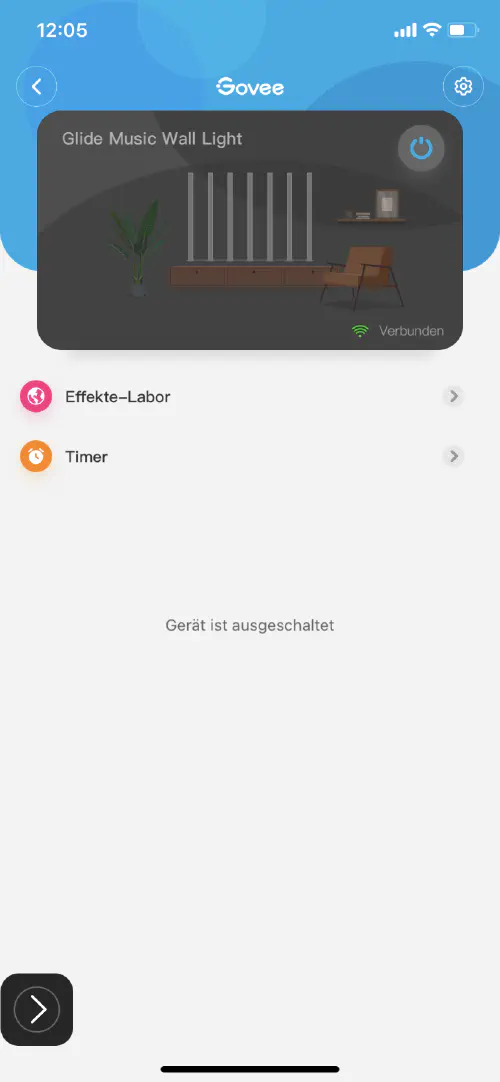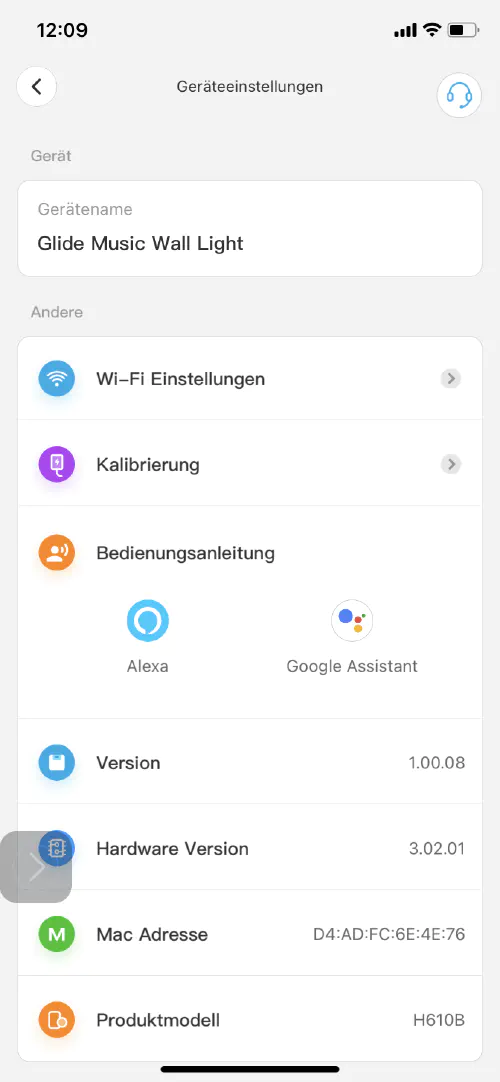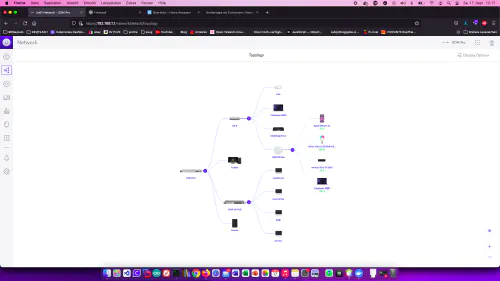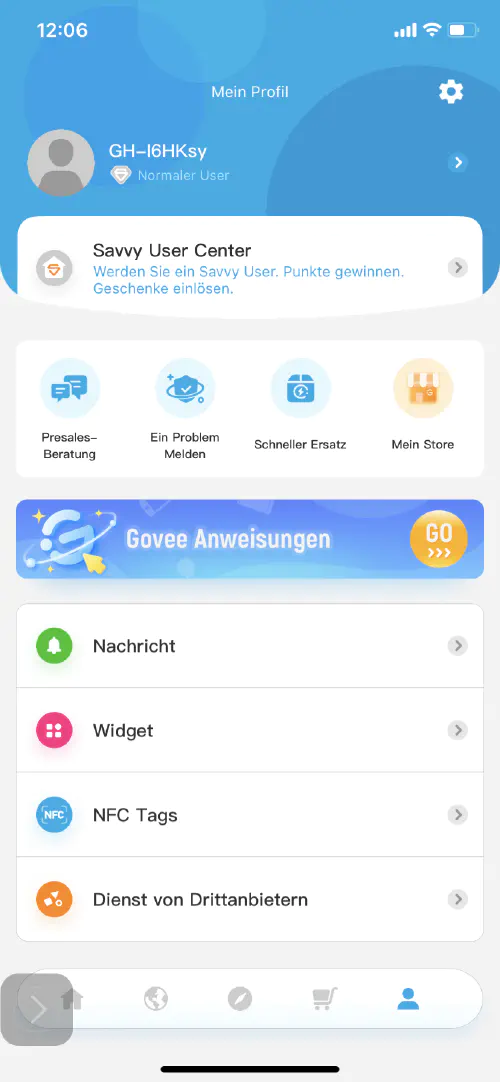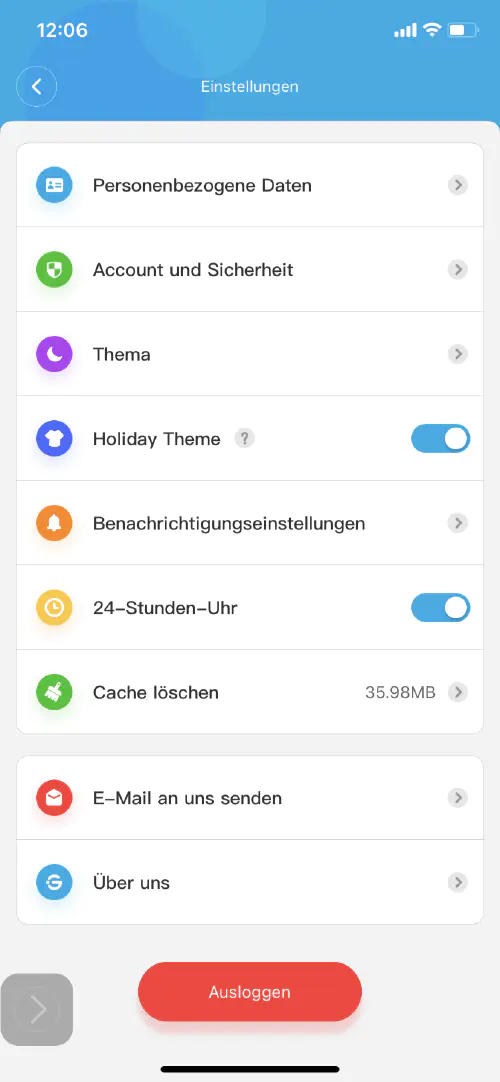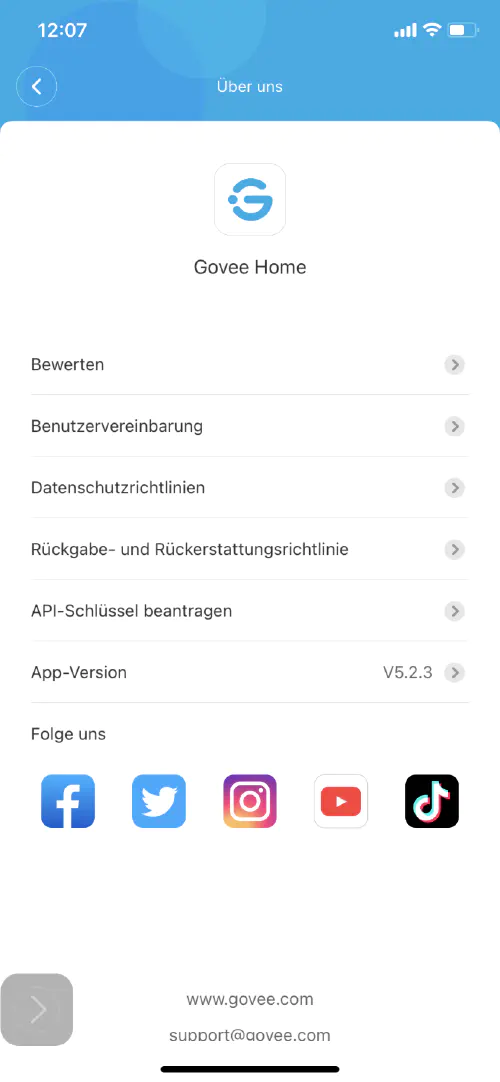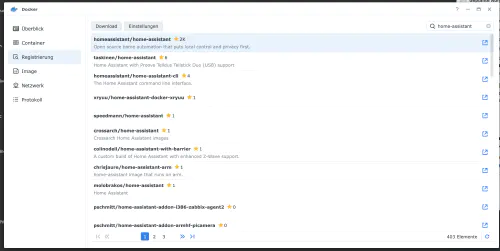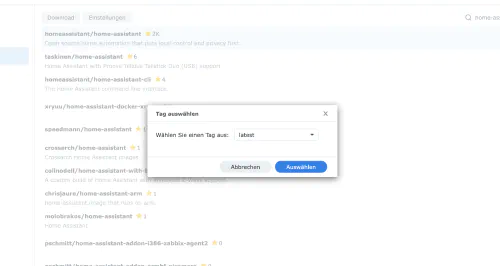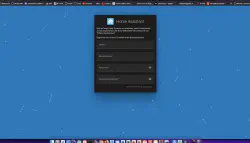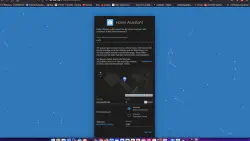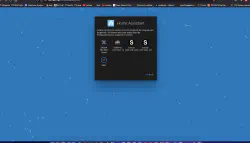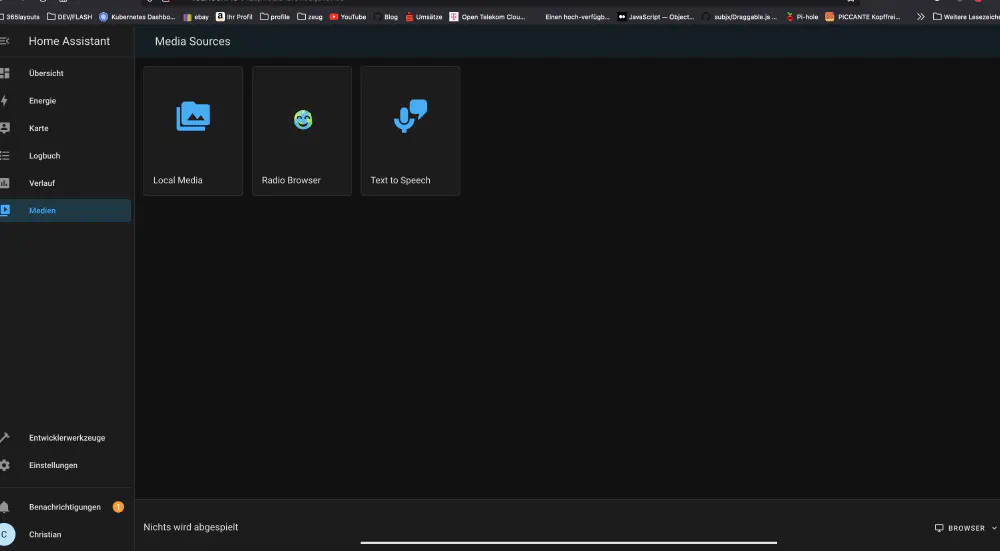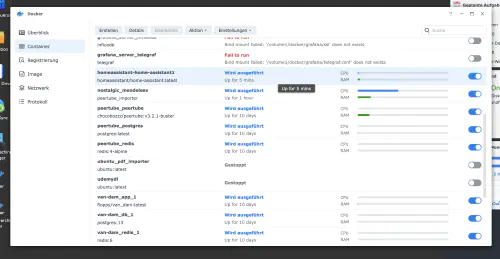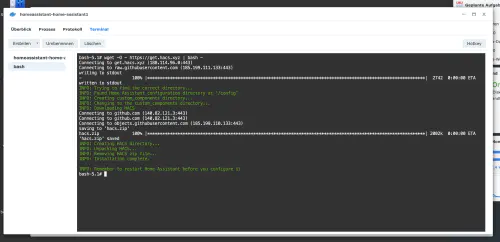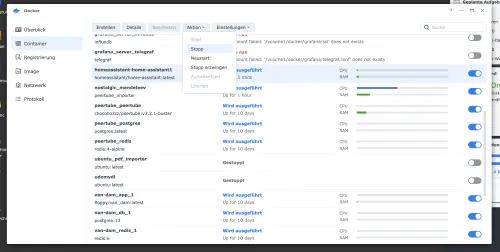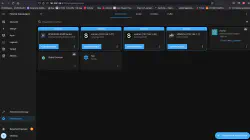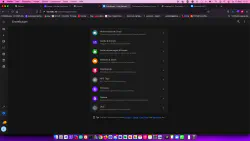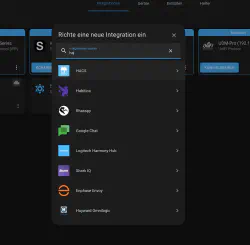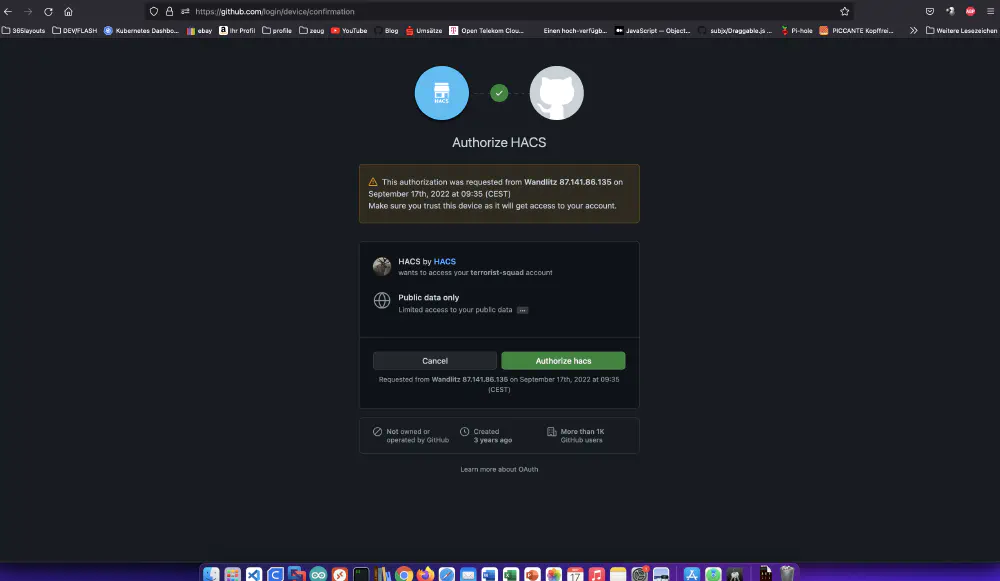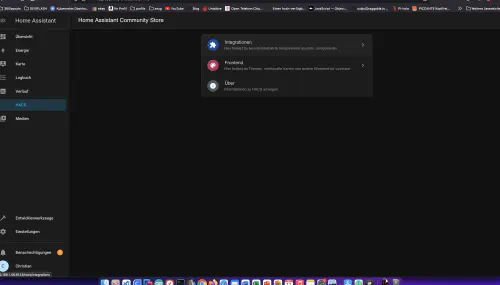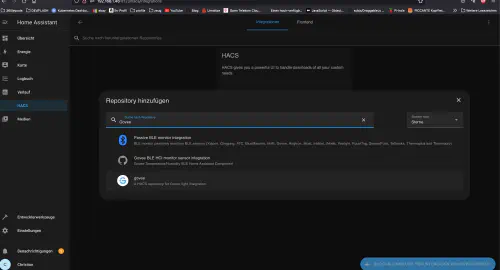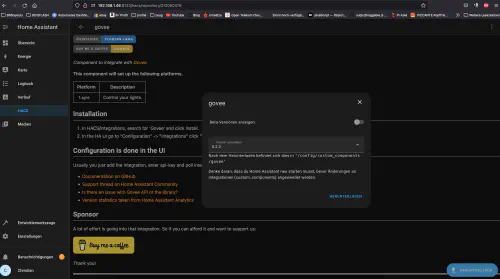When my colleague showed me his latest purchase request “Govee Glide Music LED Wall Lights”, I was excited and immediately looked for an API connection. In this tutorial, you will learn how to install a “Home Assistant” on the Synology DiskStation. In this example, I also use HACS to include a Govee Glide Music LED wall sconce.
Step 1: Install app and generate API key
First, you need to connect the “Govee Glide Music LED wall sconces” with the “Govee” app on your smartphone. Once the app has found the LED wall sconces, it can also be connected to the Wi-Fi. To do this, select the LED wall sconces in the app, tap the gear icon at the top right, and then tap “Wi-Fi Settings”.
The LED wall lights are then also visible in the network.
Step 2: Create Govee API key
Again, the app is required. Please switch to the main menu of the app and tap on the “People” icon at the bottom right.
Then tap on the gear icon in the top right corner, on “About Us” > “Request API Key”.
Great! Now Home Assistant can be installed on the Synology DiskStation.
Step 3: Install Home Assistant image
I click on the “Registration” tab in the Synology Docker window and search for “Home Assistant”. I select the Docker image “homeassistant/home-assistant” and then click on the tag “latest”.
I double-click on my “homeassistant/home-assistant” image. Then I select the host network, activate the “Automatic restart” in the next step and click through. I double click on my “homeassistant/home-assistant” image. After that I click on “Advanced settings” and activate the “Automatic restart” here as well. Now I can call the Home Assistant via the IP address of the Synology disctation and the assigned port “8123”, for example http://192.168.21.23:8123 .
Step 4: Install HACS
HACS is a Home Assistant extension that allows you to install functionality directly from Github. I go back to my Synology interface and double click on my “Home Assistant” container.
Now I click on the “Terminal” tab and create a new terminal session. In this new terminal I enter this command:
$ wget -O - https://get.hacs.xyz | bash -
Please restart the container afterwards.
After reboot I can include HACS via “Settings” > “Devices and Services” and “Add Integration”.
The installation of HACS takes place in the background and requires about 10 minutes. After the successful installation, “HACS” appears in the left main menu.
Please restart the container afterwards.
Step 5: Install Govee
Now I click on “HACS” in the main menu and add the “Govee extension”.
After that I can add a “Govee Integration” under “Setting”. For this I need the API key from “Step 2”.