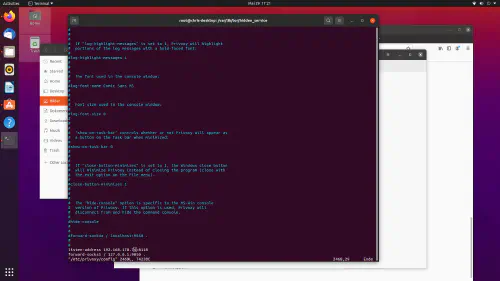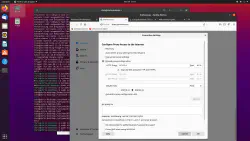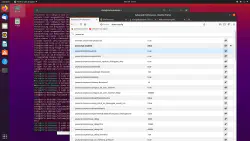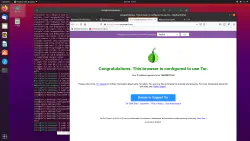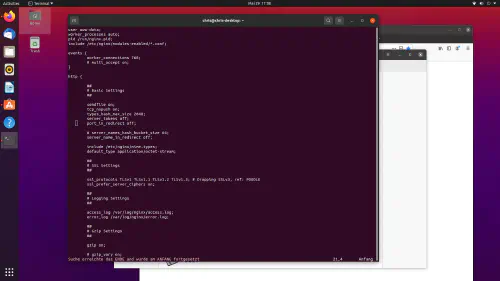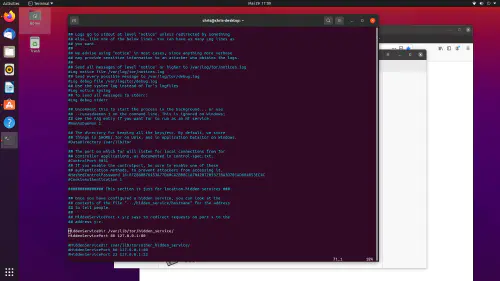Surfing the darknet as a visitor is quite simple. But how can I host an Onion page? I will show you how to set up your own darknet page.
Step 1: How can I surf the darknet?
I use an Ubuntu desktop for better illustration. There I install the following packages:
$ sudo apt-get update
$ sudo apt-get install tor
listen-address hier-muss-die-ip-des-rechners-rein:8118
forward-socks5 / 127.0.0.1:9050 .
See:
To make sure that Tor and Privoxy are also executed at system startup, we still need to add them to the autostart:
$ sudo update-rc.d tor defaults
$ sudo update-rc.d privoxy defaults
$ sudo service tor restart
$ sudo service privoxy restart
Step 2: How can I host darknet site?
First, I install an HTTP server:
$ sudo apt-get install nginx
server_tokens off;
port_in_redirect off;
server_name_in_redirect off;
See:
The NGINX server must now be restarted once again:
$ sudo service nginx restart
After that I also restart this DIenst:
$ sudo service tor restart
Ready
Under “/var/lib/tor/hidden_servic/hostname” I find my Darknet/Onion address. Now all content under /var/www/html is available in the darkent.