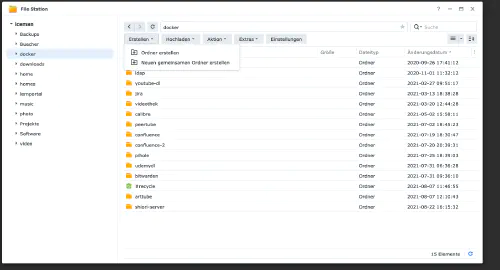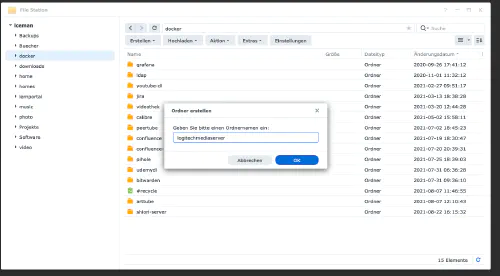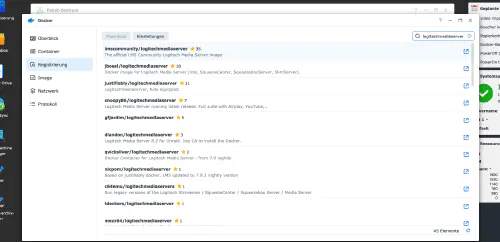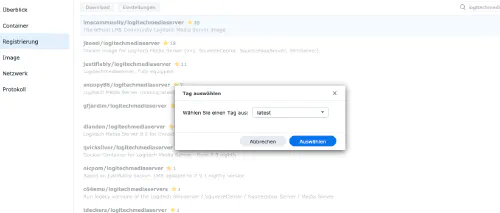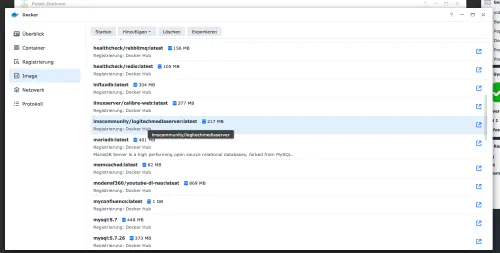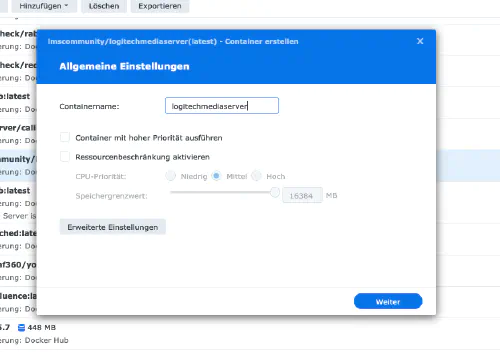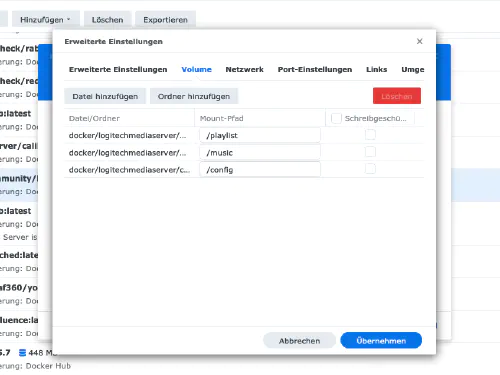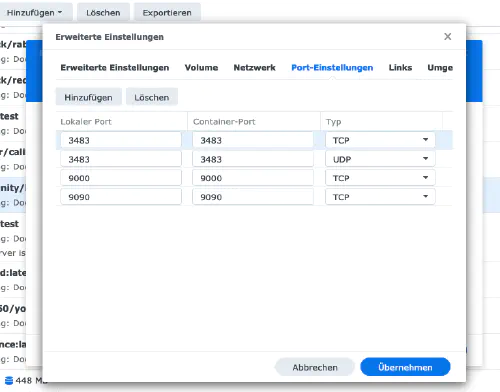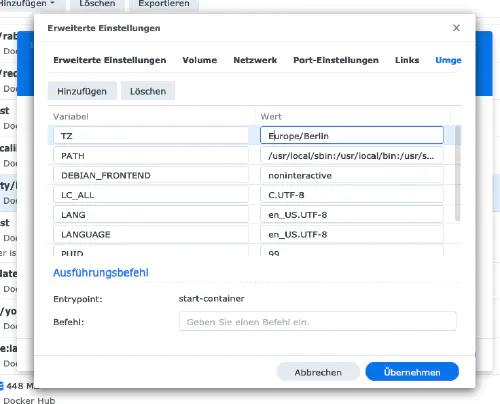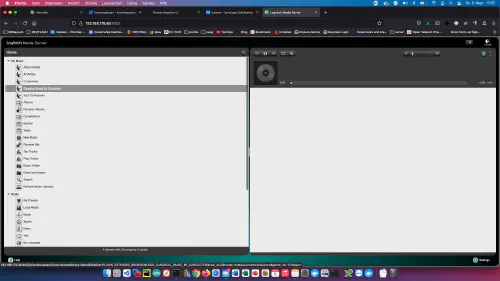In this tutorial, you will learn how to install a Logitech media server on Synology DiskStation.
Step 1: Prepare Logitech Media Server folder
I create a new directory named “logitechmediaserver” in the Docker directory.
Step 2: Install Logitechmediaserver image
I click on the “Registration” tab in the Synology Docker window and search for “logitechmediaserver”. I select the Docker image “lmscommunity/logitechmediaserver” and then click on the tag “latest”.
I double-click on my Logitech Mediaserver image. Then I click on “Advanced Settings” and activate the “Automatic Restart” here as well.
| Ordner | Mountpath |
|---|---|
| /volume1/docker/logitechmediaserver/config | /config |
| /volume1/docker/logitechmediaserver/music | /music |
| /volume1/docker/logitechmediaserver/playlist | /playlist |
I assign fixed ports for the “Logitechmediaserver” container. Without fixed ports it could be that the “Logitechmediaserver-Server” runs on another port after a reboot.
Finally, I enter an environment variable. The variable “TZ” the time zone “Europe/Berlin”.
After these settings Logitechmediaserver server can be started! After that you can call Logitechmediaserver via the Ip address of the Synology disctation and the assigned port, for example http://192.168.21.23:9000 .