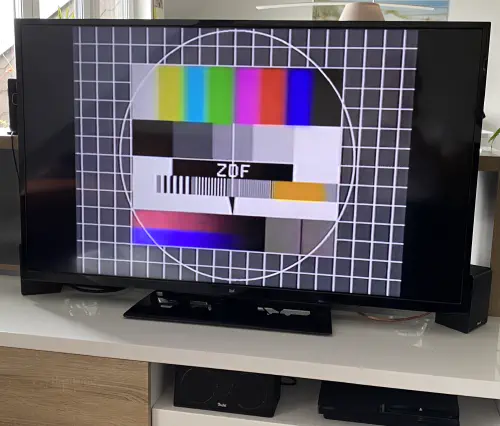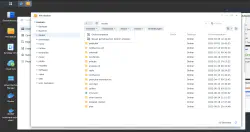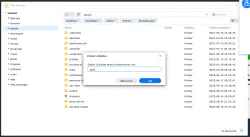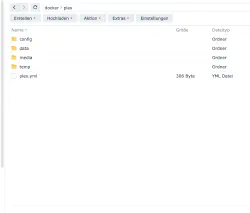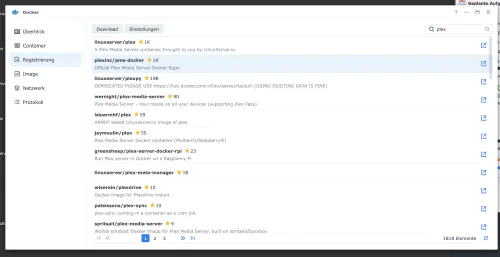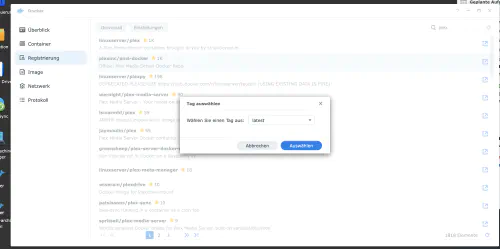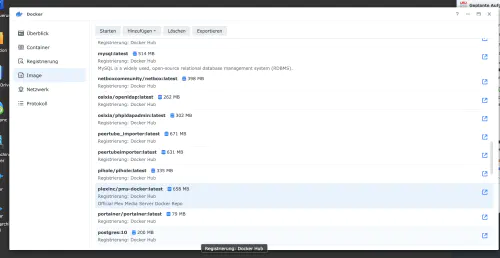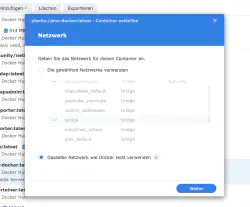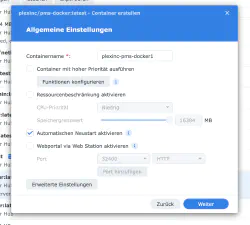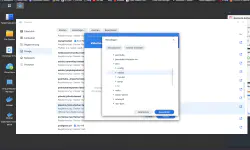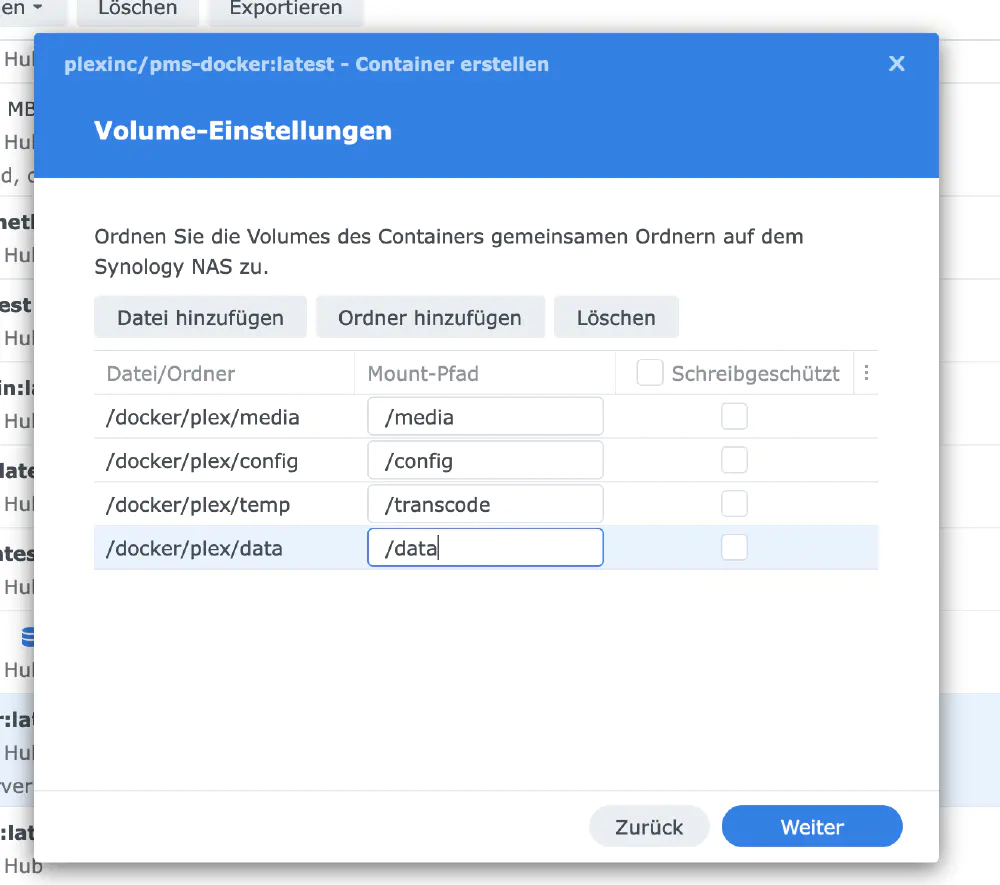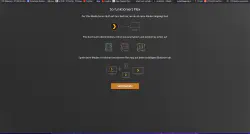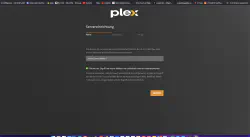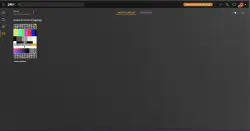Plex Media Server is a free and easy-to-install media center that lets you manage, prepare and stream your music, movie and series collection over the home network or Internet to almost any device or operating system.
Today I show how to install a Plex service on Synology DiskStation.
Option for professionals
Of course, as an experienced Synology user, you can log in right away with SSH and install the whole setup via Docker Compose file.
version: "2.1"
services:
plex:
image: plexinc/pms-docker:latest
container_name: plex
network_mode: host
environment:
- PUID=1024
- PGID=100
- TZ=Europe/Berlin
volumes:
- ./config:/config
- ./data:/transcode
- ./media:/data
restart: unless-stopped
More useful Docker images for home use can be found in the Dockerverse.
Step 1: Prepare Plex folder
I create a new directory called “plex” in the Docker directory and the other subdirectories “temp”, “media”, “config” and “data”.
Step 2: Install Plex
I click on the “Registry” tab in the Synology Docker window and search for “plex”. I select the Docker image “plexinc/pms-docker:latest” and then click on the tag “latest”.
I double-click on my Plex image.
After that I click on “Use the same network as Docker Host” and activate the “Automatic restart” here as well. I select the “Volume” tab and click on “Add folder”. There I connect the subfolders “config”, “data”, “media” etc …
The container can now be started. I call the Plex server with the Synology IP address, the managed path and my container port 32400, example “http://192.168.1.46:32400/manage” and log in with my Google account.
SUPER! Now I can also connect the “PLEX” app in my “AMAZON FIRE TV” stick to the Plex server.