4
results
for bash
-
Schwierigkeitsgrad: Es kann etwas länger dauernこのチュートリアルでは、Bashを使用してLinux - デスクトップを制御する方法を紹介します。Bashロボットに必要なパッケージは以下の通りです。 x – + Terminal $ apt-get install xdotool xclip その後、例えば、すべての xdotool コマンドを使用することができます。 #!/bin/bash #mouse bewegen xdotool mousemove 100 200 #Mouse - Koordinaten erfassen xdotool getmouselocation #Mouse-klick xdotool click 1 Mouse-Klick auf Koordinaten xdotool mousemove 100 200 click 1 #usw... 次の例では、Firefoxのウィンドウを検索して、Ubuntuのアドレスで新しいタブを開いています。 WID=$(xdotool search firefox | head -n1) ## Window-ID von Firefox ermitteln xdotool windowactivate $WID xdotool key "ctrl+t" ## neuen Reiter öffnen xdotool key "ctrl+l" ## Fokussieren der Adressleiste xdotool type --delay 100 "ubuntuusers.
-
Schwierigkeitsgrad: Es kann etwas länger dauern
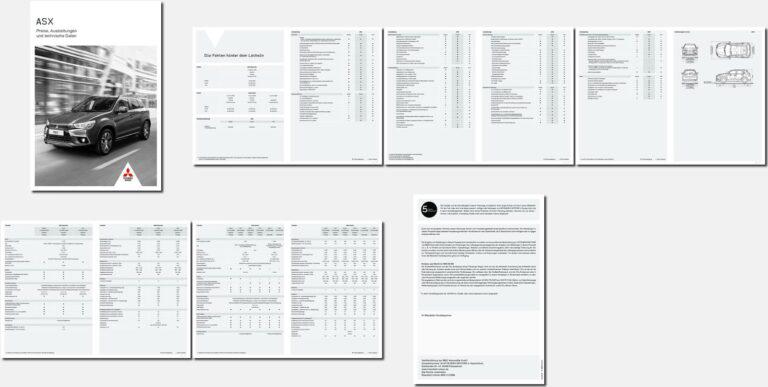 PDFファイルからページ概要画像を作成するなら、この方法が最適です! ステップ1:作業用フォルダの作成 このコマンドは、一時的な作業フォルダを作成するために使用します。 x – + Terminal $ mkdir /tmp/bilder ステップ2:別ページ 次のコマンドは、PDFの各ページの画像を作成します。 x – + Terminal $ convert 716023b632a9cbe6cad3ab368c202288.pdf /tmp/bilder/page.png ステップ3:イメージのマウント あとは、コラージュを組み立てるだけです。 x – + Terminal $ montage /tmp/bilder/* -shadow -geometry '400x400+2+2>' -background '#f1f1f1' uebersich.jpg
PDFファイルからページ概要画像を作成するなら、この方法が最適です! ステップ1:作業用フォルダの作成 このコマンドは、一時的な作業フォルダを作成するために使用します。 x – + Terminal $ mkdir /tmp/bilder ステップ2:別ページ 次のコマンドは、PDFの各ページの画像を作成します。 x – + Terminal $ convert 716023b632a9cbe6cad3ab368c202288.pdf /tmp/bilder/page.png ステップ3:イメージのマウント あとは、コラージュを組み立てるだけです。 x – + Terminal $ montage /tmp/bilder/* -shadow -geometry '400x400+2+2>' -background '#f1f1f1' uebersich.jpg -
Schwierigkeitsgrad: Es kann etwas länger dauern
 特定の温度でラズベリーのスイッチを切るならCrontab経由でCPUの温度をチェックするスクリプトがあるのですが。 #!/bin/sh # This script reads the Broadcom SoC temperature value and shuts down if it # exceeds a particular value. # 80ºC is the maximum allowed for a Raspberry Pi. # Get the reading from the sensor and strip the non-number parts SENSOR="`/opt/vc/bin/vcgencmd measure_temp | cut -d "=" -f2 | cut -d "'" -f1`" # -gt only deals with whole numbers, so round it. TEMP="`/usr/bin/printf "%.
特定の温度でラズベリーのスイッチを切るならCrontab経由でCPUの温度をチェックするスクリプトがあるのですが。 #!/bin/sh # This script reads the Broadcom SoC temperature value and shuts down if it # exceeds a particular value. # 80ºC is the maximum allowed for a Raspberry Pi. # Get the reading from the sensor and strip the non-number parts SENSOR="`/opt/vc/bin/vcgencmd measure_temp | cut -d "=" -f2 | cut -d "'" -f1`" # -gt only deals with whole numbers, so round it. TEMP="`/usr/bin/printf "%. -
Schwierigkeitsgrad: Nicht zu leicht und nicht zu schwer
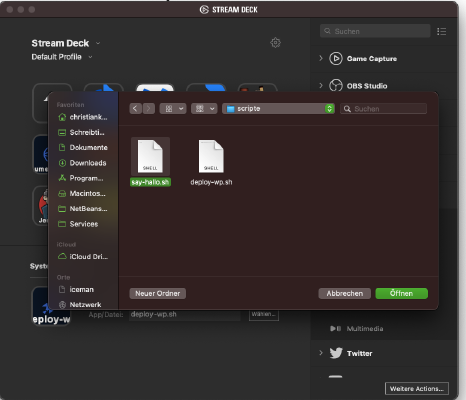 Elgato Stream Deckにbashスクリプトを組み込む場合、まずbashスクリプトが必要です。 ステップ1:Bashスクリプトを作成する。 以下の内容で「say-hallo.sh」というファイルを作成します。 #!/bin/bash say "hallo" ステップ2:権利の設定 次のコマンドは、そのファイルを実行可能にするものです。 x – + Terminal $ chmod 755 say-hallo.sh ステップ3:Bashスクリプトをデッキに組み込む 3.1) これで、Stream Deckアプリを開くことができます。 3.2) 次に、「Open System」アクションをボタンにドラッグします。 3.3) これで、bashスクリプトを選択できるようになりました。 ステップ4:完了 新しいボタンが使えるようになりました。
Elgato Stream Deckにbashスクリプトを組み込む場合、まずbashスクリプトが必要です。 ステップ1:Bashスクリプトを作成する。 以下の内容で「say-hallo.sh」というファイルを作成します。 #!/bin/bash say "hallo" ステップ2:権利の設定 次のコマンドは、そのファイルを実行可能にするものです。 x – + Terminal $ chmod 755 say-hallo.sh ステップ3:Bashスクリプトをデッキに組み込む 3.1) これで、Stream Deckアプリを開くことができます。 3.2) 次に、「Open System」アクションをボタンにドラッグします。 3.3) これで、bashスクリプトを選択できるようになりました。 ステップ4:完了 新しいボタンが使えるようになりました。