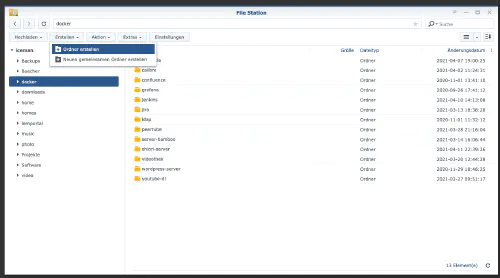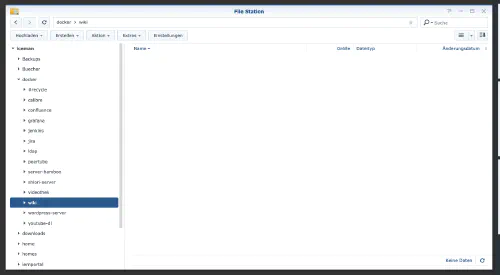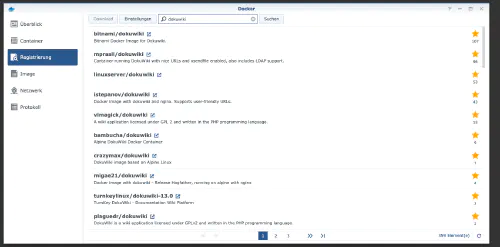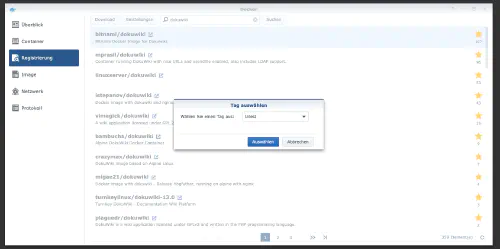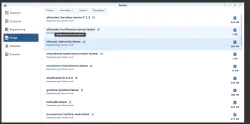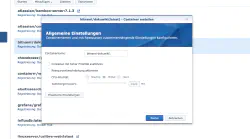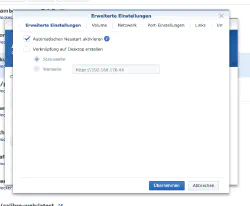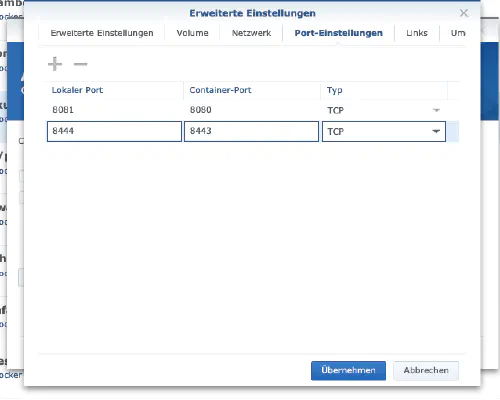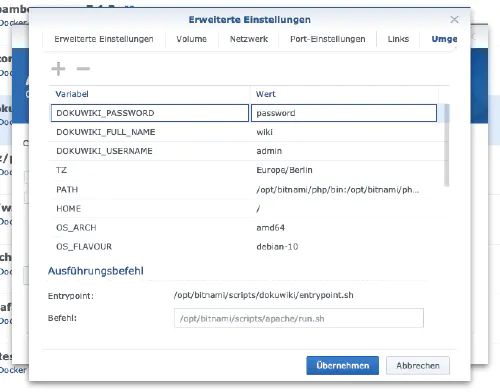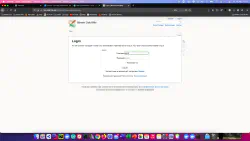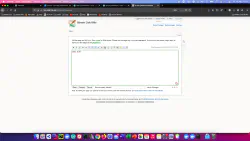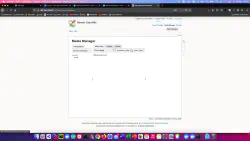DokuWiki is a standards-compliant, easy-to-use and at the same time extremely versatile open source wiki software. Today I show how to install a dokuWiki service on the Synology DiskStation.
Option for professionals
Of course, as an experienced Synology user, you can log in right away with SSH and install the whole setup via Docker Compose file.
version: '3'
services:
dokuwiki:
image: bitnami/dokuwiki:latest
restart: always
ports:
- 8080:8080
- 8443:8443
environment:
TZ: 'Europe/Berlin'
DOKUWIKI_USERNAME: 'admin'
DOKUWIKI_FULL_NAME: 'wiki'
DOKUWIKI_PASSWORD: 'password'
volumes:
- ./data:/bitnami/dokuwiki
More useful Docker images for home use can be found in the Dockerverse.
Step 1: Prepare wiki folder
I create a new directory named “wiki” in the Docker directory.
Step 2: Install DokuWiki
After that, a database needs to be created. I click on the “Registration” tab in the Synology Docker window and search for “dokuwiki”. I select the Docker image “bitnami/dokuwiki” and then click on the tag “latest”.
After the image download, the image is available as an image. Docker distinguishes between 2 states, container “dynamic state” and image (fixed state). Before we now create a container from the image, a few settings must be made.I double-click on my dokuwiki image.
I assign fixed ports for the “dokuwiki” container. Without fixed ports it could be that the “dokuwiki server” runs on another port after a restart.
| Variable name | Value | What is it? |
|---|---|---|
| TZ | Europe/Berlin | Time zone |
| DOKUWIKI_USERNAME | admin | Admin username |
| DOKUWIKI_FULL_NAME | wiki | WIki name |
| DOKUWIKI_PASSWORD | password | Admin password |
The container can now be started. I call the dokuWIki server with the Synology IP address and my container port.