7
results
for wiki
-
Difficulty level: Not too easy and not too hard
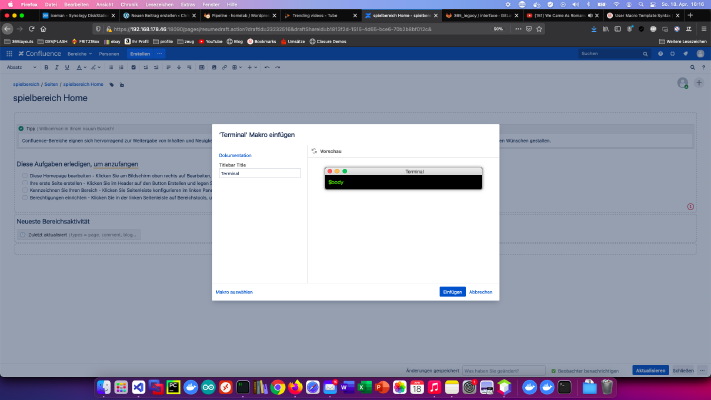 Confluence is the gold standard in the knowledge base space. Creating your own Confluence user macros is also a snap. Today I’ll show how I created a terminal macro. Step 1: Create user macro I click on “User Macros” > “Create User Macro” in the “Administration” area. Then I enter the user macro name and select the “Define user macros” option “Rendered”. Step 2: Develop user macro Every “rendered” user macro has a body variable by default:
Confluence is the gold standard in the knowledge base space. Creating your own Confluence user macros is also a snap. Today I’ll show how I created a terminal macro. Step 1: Create user macro I click on “User Macros” > “Create User Macro” in the “Administration” area. Then I enter the user macro name and select the “Define user macros” option “Rendered”. Step 2: Develop user macro Every “rendered” user macro has a body variable by default: -
Difficulty level: Not too easy and not too hard
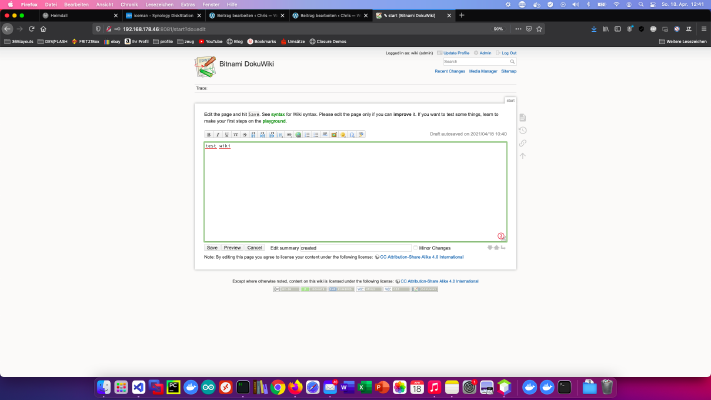 DokuWiki is a standards-compliant, easy-to-use and at the same time extremely versatile open source wiki software. Today I show how to install a dokuWiki service on the Synology DiskStation. Option for professionals Of course, as an experienced Synology user, you can log in right away with SSH and install the whole setup via Docker Compose file. version: '3' services: dokuwiki: image: bitnami/dokuwiki:latest restart: always ports: - 8080:8080 - 8443:8443 environment: TZ: 'Europe/Berlin' DOKUWIKI_USERNAME: 'admin' DOKUWIKI_FULL_NAME: 'wiki' DOKUWIKI_PASSWORD: 'password' volumes: - .
DokuWiki is a standards-compliant, easy-to-use and at the same time extremely versatile open source wiki software. Today I show how to install a dokuWiki service on the Synology DiskStation. Option for professionals Of course, as an experienced Synology user, you can log in right away with SSH and install the whole setup via Docker Compose file. version: '3' services: dokuwiki: image: bitnami/dokuwiki:latest restart: always ports: - 8080:8080 - 8443:8443 environment: TZ: 'Europe/Berlin' DOKUWIKI_USERNAME: 'admin' DOKUWIKI_FULL_NAME: 'wiki' DOKUWIKI_PASSWORD: 'password' volumes: - . -
Difficulty level: Can be done by anyone
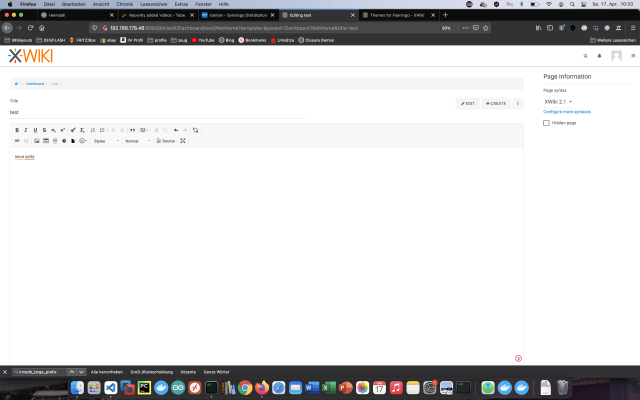 XWiki is a free wiki software platform written in Java and designed with extensibility in mind. Today I’ll show how to install an xWiki service on the Synology DiskStation. Option for professionals Of course, as an experienced Synology user, you can log in right away with SSH and install the whole setup via Docker Compose file. version: '3' services: xwiki: image: xwiki:10-postgres-tomcat restart: always ports: - 8080:8080 links: - db environment: DB_HOST: db DB_DATABASE: xwiki DB_DATABASE: xwiki DB_PASSWORD: xwiki TZ: 'Europe/Berlin' db: image: postgres:latest restart: always volumes: - .
XWiki is a free wiki software platform written in Java and designed with extensibility in mind. Today I’ll show how to install an xWiki service on the Synology DiskStation. Option for professionals Of course, as an experienced Synology user, you can log in right away with SSH and install the whole setup via Docker Compose file. version: '3' services: xwiki: image: xwiki:10-postgres-tomcat restart: always ports: - 8080:8080 links: - db environment: DB_HOST: db DB_DATABASE: xwiki DB_DATABASE: xwiki DB_PASSWORD: xwiki TZ: 'Europe/Berlin' db: image: postgres:latest restart: always volumes: - . -
Difficulty level: Can be done by anyone
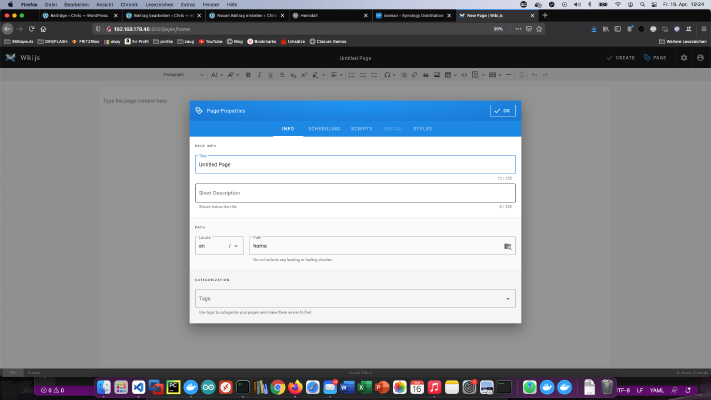 Wiki.js is a powerful open source wiki software that makes documentation a pleasure with its simple interface. Today I show how to install a Wiki.js service on the Synology DiskStation. Option for professionals Of course, as an experienced Synology user, you can log in right away with SSH and install the whole setup via Docker Compose file. version: '3' services: wikijs: image: requarks/wiki:latest restart: always ports: - 8082:3000 links: - database environment: DB_TYPE: mysql DB_HOST: database DB_PORT: 3306 DB_NAME: my_wiki DB_USER: wikiuser DB_PASS: my_wiki_pass TZ: 'Europe/Berlin' database: image: mysql restart: always expose: - 3306 volumes: - .
Wiki.js is a powerful open source wiki software that makes documentation a pleasure with its simple interface. Today I show how to install a Wiki.js service on the Synology DiskStation. Option for professionals Of course, as an experienced Synology user, you can log in right away with SSH and install the whole setup via Docker Compose file. version: '3' services: wikijs: image: requarks/wiki:latest restart: always ports: - 8082:3000 links: - database environment: DB_TYPE: mysql DB_HOST: database DB_PORT: 3306 DB_NAME: my_wiki DB_USER: wikiuser DB_PASS: my_wiki_pass TZ: 'Europe/Berlin' database: image: mysql restart: always expose: - 3306 volumes: - . -
Difficulty level: Can be done by anyone
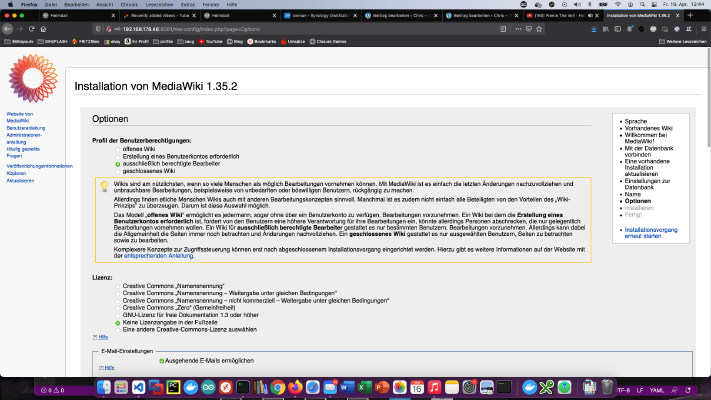 MediaWiki is a PHP-based wiki system that is available for free as an open source product. Today I show how to install a MediaWiki service on the Synology disk station. Option for professionals Of course, as an experienced Synology user, you can log in right away with SSH and install the whole setup via Docker Compose file. version: '3' services: mediawiki: image: mediawiki restart: always ports: - 8081:80 links: - database volumes: - .
MediaWiki is a PHP-based wiki system that is available for free as an open source product. Today I show how to install a MediaWiki service on the Synology disk station. Option for professionals Of course, as an experienced Synology user, you can log in right away with SSH and install the whole setup via Docker Compose file. version: '3' services: mediawiki: image: mediawiki restart: always ports: - 8081:80 links: - database volumes: - . -
Difficulty level: Can be done by anyone
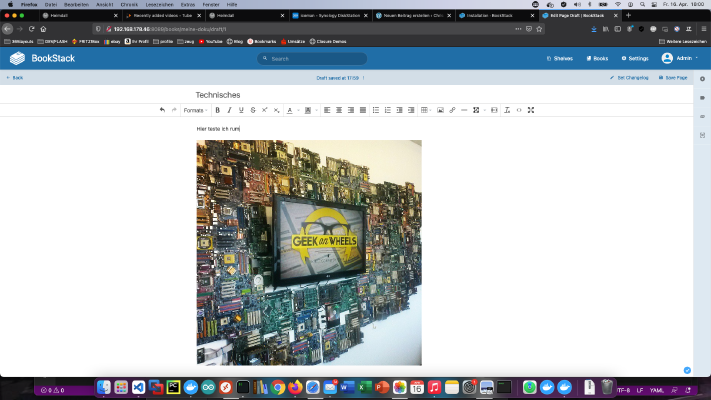 Bookstack is an “open source” alternative to MediaWiki or Confluence. Today I show how to install a Bookstack service on the Synology Diskstation. Option for professionals Of course, as an experienced Synology user, you can log in right away with SSH and install the whole setup via Docker Compose file. version: '3' services: bookstack: image: solidnerd/bookstack:0.27.4-1 restart: always ports: - 8080:8080 links: - database environment: DB_HOST: database:3306 DB_DATABASE: my_wiki DB_USERNAME: wikiuser DB_PASSWORD: my_wiki_pass database: image: mariadb restart: always volumes: - .
Bookstack is an “open source” alternative to MediaWiki or Confluence. Today I show how to install a Bookstack service on the Synology Diskstation. Option for professionals Of course, as an experienced Synology user, you can log in right away with SSH and install the whole setup via Docker Compose file. version: '3' services: bookstack: image: solidnerd/bookstack:0.27.4-1 restart: always ports: - 8080:8080 links: - database environment: DB_HOST: database:3306 DB_DATABASE: my_wiki DB_USERNAME: wikiuser DB_PASSWORD: my_wiki_pass database: image: mariadb restart: always volumes: - . -
Difficulty level: Very athletic
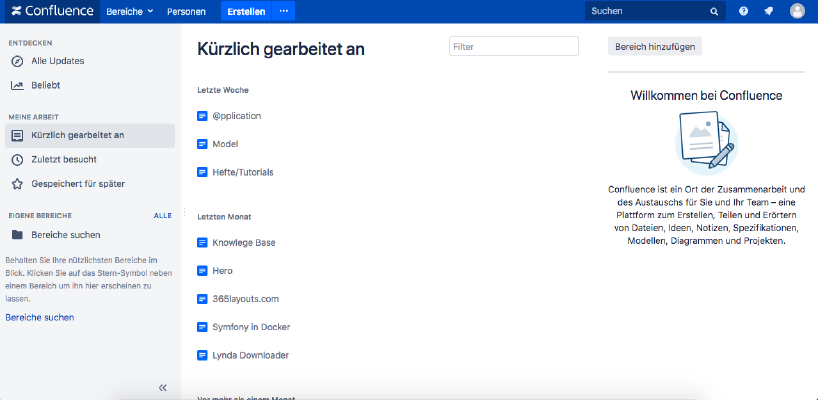 If you want to install Atlassian Confluence on a Synology NAS, then you are in the right place. Step 1 First, I open the Docker app in the Synology interface and then go to the sub-item “Registration”. There I search for “Confluence” and click on the first image “Atlassian Confluence”. Step 2 After the image download, the image is available as an image. Docker distinguishes between 2 states, container “dynamic state” and image/image (fixed state).
If you want to install Atlassian Confluence on a Synology NAS, then you are in the right place. Step 1 First, I open the Docker app in the Synology interface and then go to the sub-item “Registration”. There I search for “Confluence” and click on the first image “Atlassian Confluence”. Step 2 After the image download, the image is available as an image. Docker distinguishes between 2 states, container “dynamic state” and image/image (fixed state).