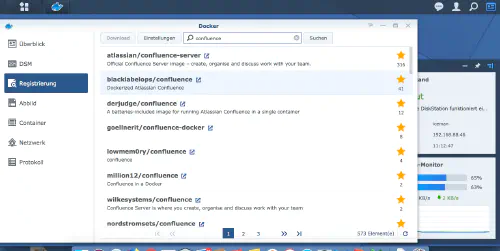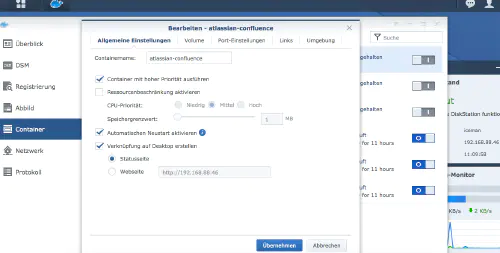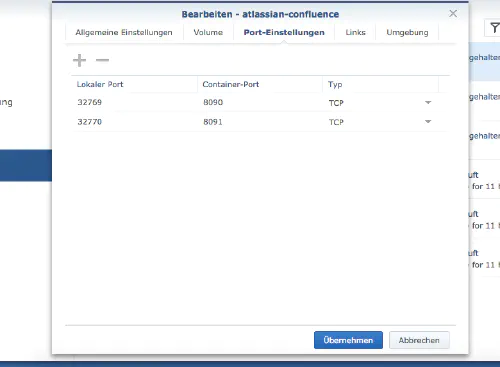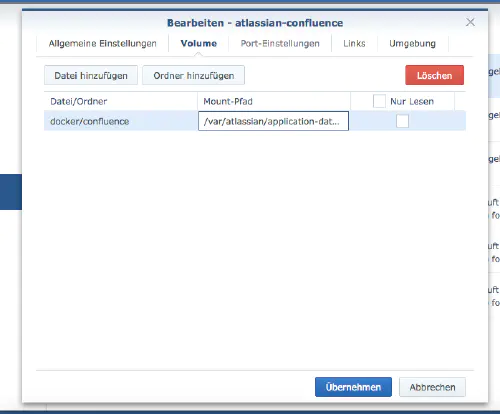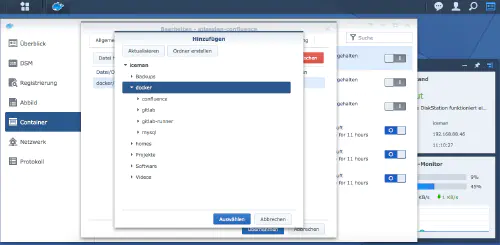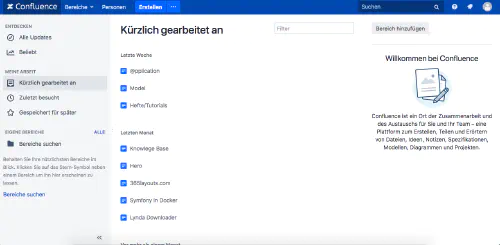If you want to install Atlassian Confluence on a Synology NAS, then you are in the right place.
Step 1
First, I open the Docker app in the Synology interface and then go to the sub-item “Registration”. There I search for “Confluence” and click on the first image “Atlassian Confluence”.
Step 2
After the image download, the image is available as an image. Docker distinguishes between 2 states, container “dynamic state” and image/image (fixed state). Before we now create a container from the image, a few settings must be made.
Automatic restart
I double click on my Confluence image.
After that I click on “Advanced settings” and activate the “Automatic restart”.
Ports
I assign fixed ports for the Confluence container. Without fixed ports it could happen that Confluence runs on a different port after a restart.
Memory
I create a physical folder and mount it in the container (/var/atlassian/application-data/confluence/). This setting makes backing up and restoring data easier.
After these settings Confluence can be started!