2
results
for watchtower
-
Difficulty level: It may take a little longer
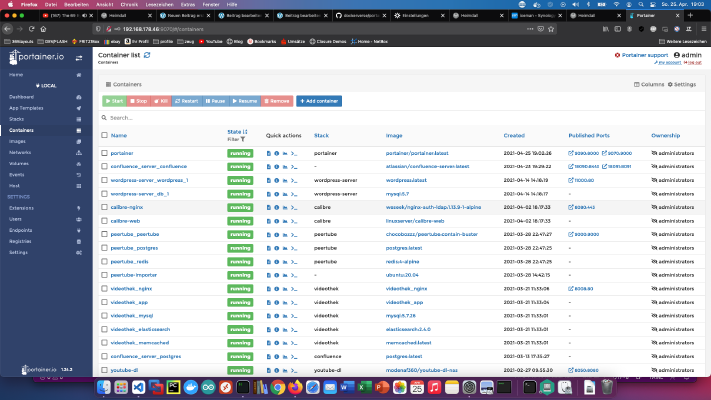 Step 1: Prepare Synology The first thing to do is to enable SSH login on Diskstation. To do this, go to the “Control Panel” > “Terminal After that you can log in via “SSH”, the specified port and the administrator password (Windows users take Putty or WinSCP). I log in via Terminal, winSCP or Putty and leave this console open for later. Step 2: create portainer folder I create a new directory called “portainer” in the Docker directory.
Step 1: Prepare Synology The first thing to do is to enable SSH login on Diskstation. To do this, go to the “Control Panel” > “Terminal After that you can log in via “SSH”, the specified port and the administrator password (Windows users take Putty or WinSCP). I log in via Terminal, winSCP or Putty and leave this console open for later. Step 2: create portainer folder I create a new directory called “portainer” in the Docker directory. -
Difficulty level: Not too easy and not too hard
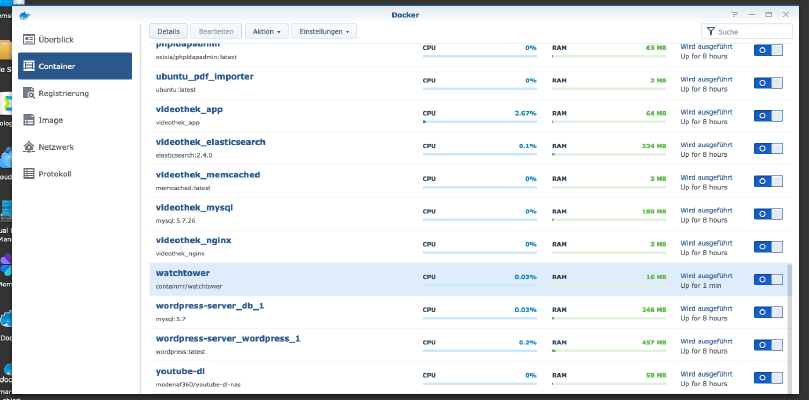 If you run Docker containers on your disk station, you naturally want them to always be up to date. Watchtower updates images and containers automatically. This way you can enjoy the latest features and the most up-to-date data security. Today I will show you how to install Watchtower on your Synology DiskStation. Step 1: Prepare Synology The first thing to do is to enable SSH login on Diskstation. To do this, go to the “Control Panel” > “Terminal After that you can log in via “SSH”, the specified port and the administrator password (Windows users take Putty or WinSCP).
If you run Docker containers on your disk station, you naturally want them to always be up to date. Watchtower updates images and containers automatically. This way you can enjoy the latest features and the most up-to-date data security. Today I will show you how to install Watchtower on your Synology DiskStation. Step 1: Prepare Synology The first thing to do is to enable SSH login on Diskstation. To do this, go to the “Control Panel” > “Terminal After that you can log in via “SSH”, the specified port and the administrator password (Windows users take Putty or WinSCP).