3
results
for confluence
-
Difficulty level: Not too easy and not too hard
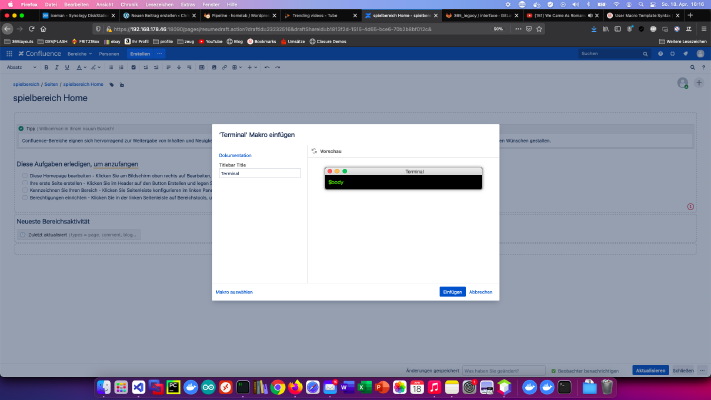 Confluence is the gold standard in the knowledge base space. Creating your own Confluence user macros is also a snap. Today I’ll show how I created a terminal macro. Step 1: Create user macro I click on “User Macros” > “Create User Macro” in the “Administration” area. Then I enter the user macro name and select the “Define user macros” option “Rendered”. Step 2: Develop user macro Every “rendered” user macro has a body variable by default:
Confluence is the gold standard in the knowledge base space. Creating your own Confluence user macros is also a snap. Today I’ll show how I created a terminal macro. Step 1: Create user macro I click on “User Macros” > “Create User Macro” in the “Administration” area. Then I enter the user macro name and select the “Define user macros” option “Rendered”. Step 2: Develop user macro Every “rendered” user macro has a body variable by default: -
Difficulty level: It may take a little longer
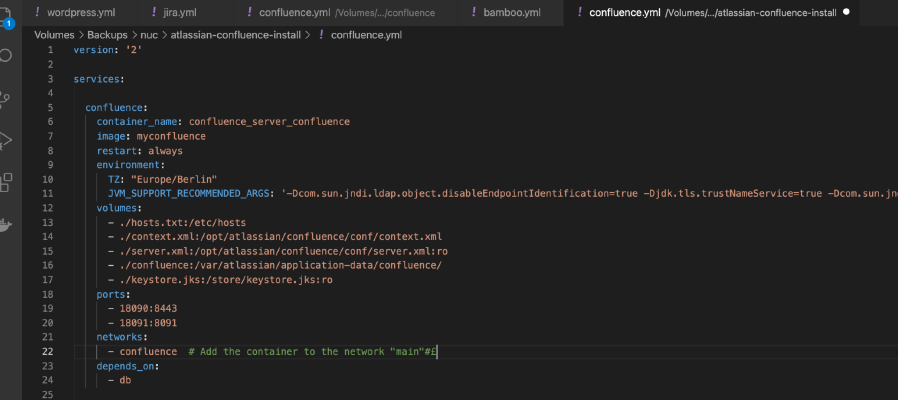 Atlassian has stopped selling the small server licenses and I have been thinking for a long time how to deal with this. Since I still want to use my installation for a long time, I implemented the following measures: Measure 1: I use Docker exclusively I run all Atlassian tools as Docker containers. Even older, native installations can be converted to a Docker installation via database dumps. These can then be conveniently run on an intel Nuc or a Synology disk station in the Homelab.
Atlassian has stopped selling the small server licenses and I have been thinking for a long time how to deal with this. Since I still want to use my installation for a long time, I implemented the following measures: Measure 1: I use Docker exclusively I run all Atlassian tools as Docker containers. Even older, native installations can be converted to a Docker installation via database dumps. These can then be conveniently run on an intel Nuc or a Synology disk station in the Homelab. -
Difficulty level: Very athletic
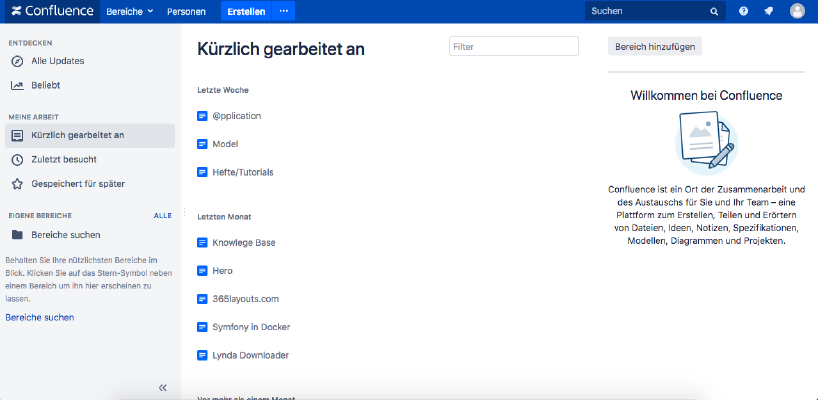 If you want to install Atlassian Confluence on a Synology NAS, then you are in the right place. Step 1 First, I open the Docker app in the Synology interface and then go to the sub-item “Registration”. There I search for “Confluence” and click on the first image “Atlassian Confluence”. Step 2 After the image download, the image is available as an image. Docker distinguishes between 2 states, container “dynamic state” and image/image (fixed state).
If you want to install Atlassian Confluence on a Synology NAS, then you are in the right place. Step 1 First, I open the Docker app in the Synology interface and then go to the sub-item “Registration”. There I search for “Confluence” and click on the first image “Atlassian Confluence”. Step 2 After the image download, the image is available as an image. Docker distinguishes between 2 states, container “dynamic state” and image/image (fixed state).