38
results
for Synology
-
Difficulty level: It may take a little longer
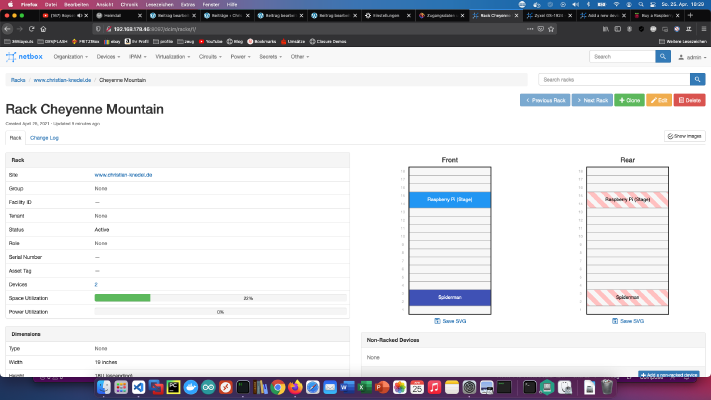 NetBox is a free software used for computer network management. Today I will show how to install a Netbox service on Synology DiskStation. Step 1: Prepare Synology The first thing to do is to enable SSH login on Diskstation. To do this, go to the “Control Panel” > “Terminal After that you can log in via “SSH”, the specified port and the administrator password (Windows users take Putty or WinSCP).
NetBox is a free software used for computer network management. Today I will show how to install a Netbox service on Synology DiskStation. Step 1: Prepare Synology The first thing to do is to enable SSH login on Diskstation. To do this, go to the “Control Panel” > “Terminal After that you can log in via “SSH”, the specified port and the administrator password (Windows users take Putty or WinSCP). -
Difficulty level: It may take a little longer
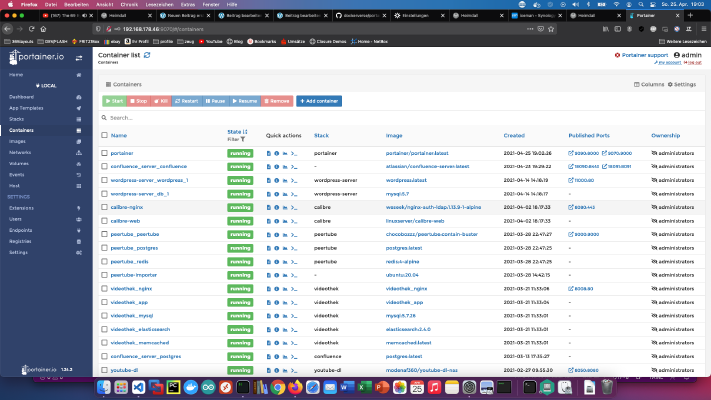 Step 1: Prepare Synology The first thing to do is to enable SSH login on Diskstation. To do this, go to the “Control Panel” > “Terminal After that you can log in via “SSH”, the specified port and the administrator password (Windows users take Putty or WinSCP). I log in via Terminal, winSCP or Putty and leave this console open for later. Step 2: create portainer folder I create a new directory called “portainer” in the Docker directory.
Step 1: Prepare Synology The first thing to do is to enable SSH login on Diskstation. To do this, go to the “Control Panel” > “Terminal After that you can log in via “SSH”, the specified port and the administrator password (Windows users take Putty or WinSCP). I log in via Terminal, winSCP or Putty and leave this console open for later. Step 2: create portainer folder I create a new directory called “portainer” in the Docker directory. -
Difficulty level: Not too easy and not too hard
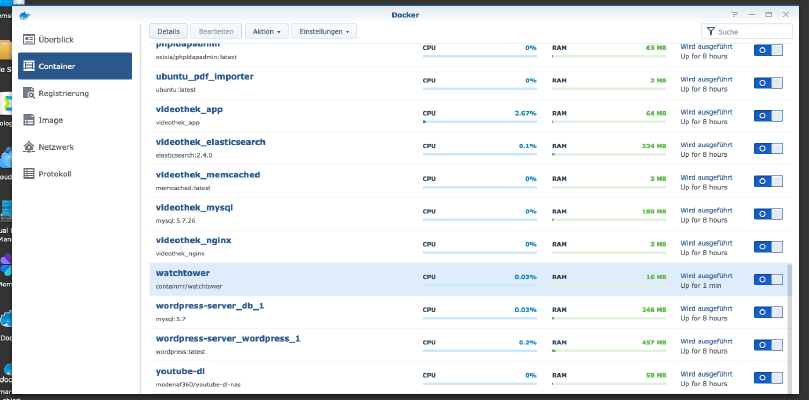 If you run Docker containers on your disk station, you naturally want them to always be up to date. Watchtower updates images and containers automatically. This way you can enjoy the latest features and the most up-to-date data security. Today I will show you how to install Watchtower on your Synology DiskStation. Step 1: Prepare Synology The first thing to do is to enable SSH login on Diskstation. To do this, go to the “Control Panel” > “Terminal After that you can log in via “SSH”, the specified port and the administrator password (Windows users take Putty or WinSCP).
If you run Docker containers on your disk station, you naturally want them to always be up to date. Watchtower updates images and containers automatically. This way you can enjoy the latest features and the most up-to-date data security. Today I will show you how to install Watchtower on your Synology DiskStation. Step 1: Prepare Synology The first thing to do is to enable SSH login on Diskstation. To do this, go to the “Control Panel” > “Terminal After that you can log in via “SSH”, the specified port and the administrator password (Windows users take Putty or WinSCP). -
Difficulty level: Not too easy and not too hard
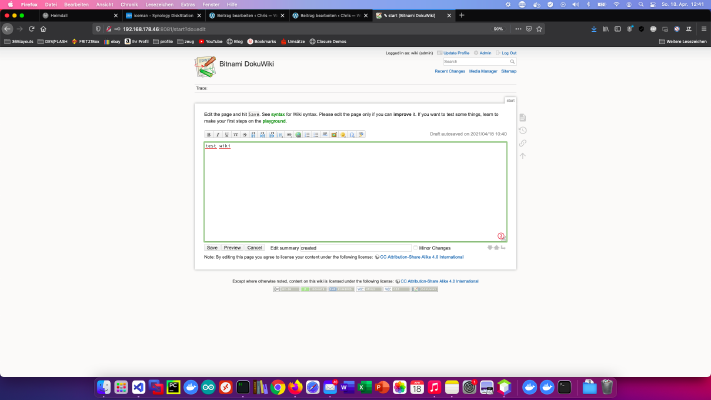 DokuWiki is a standards-compliant, easy-to-use and at the same time extremely versatile open source wiki software. Today I show how to install a dokuWiki service on the Synology DiskStation. Option for professionals Of course, as an experienced Synology user, you can log in right away with SSH and install the whole setup via Docker Compose file. version: '3' services: dokuwiki: image: bitnami/dokuwiki:latest restart: always ports: - 8080:8080 - 8443:8443 environment: TZ: 'Europe/Berlin' DOKUWIKI_USERNAME: 'admin' DOKUWIKI_FULL_NAME: 'wiki' DOKUWIKI_PASSWORD: 'password' volumes: - .
DokuWiki is a standards-compliant, easy-to-use and at the same time extremely versatile open source wiki software. Today I show how to install a dokuWiki service on the Synology DiskStation. Option for professionals Of course, as an experienced Synology user, you can log in right away with SSH and install the whole setup via Docker Compose file. version: '3' services: dokuwiki: image: bitnami/dokuwiki:latest restart: always ports: - 8080:8080 - 8443:8443 environment: TZ: 'Europe/Berlin' DOKUWIKI_USERNAME: 'admin' DOKUWIKI_FULL_NAME: 'wiki' DOKUWIKI_PASSWORD: 'password' volumes: - . -
Difficulty level: Can be done by anyone
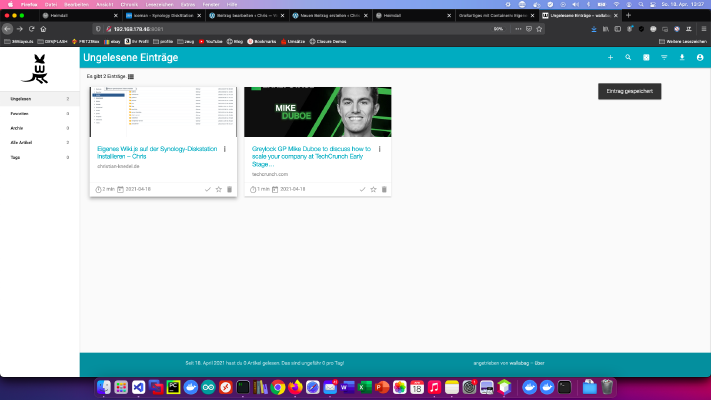 Wallabag is a program for archiving interesting web pages or articles. Today I will show how to install a Wallabag service on the Synology disk station. Option for professionals Of course, as an experienced Synology user, you can log in right away with SSH and install the whole setup via Docker Compose file. version: '3' services: wallabag: image: wallabag/wallabag environment: - MYSQL_ROOT_PASSWORD=wallaroot - SYMFONY__ENV__DATABASE_DRIVER=pdo_mysql - SYMFONY__ENV__DATABASE_HOST=db - SYMFONY__ENV__DATABASE_PORT=3306 - SYMFONY__ENV__DATABASE_NAME=wallabag - SYMFONY__ENV__DATABASE_USER=wallabag - SYMFONY__ENV__DATABASE_PASSWORD=wallapass - SYMFONY__ENV__DATABASE_CHARSET=utf8mb4 - SYMFONY__ENV__DOMAIN_NAME=http://192.
Wallabag is a program for archiving interesting web pages or articles. Today I will show how to install a Wallabag service on the Synology disk station. Option for professionals Of course, as an experienced Synology user, you can log in right away with SSH and install the whole setup via Docker Compose file. version: '3' services: wallabag: image: wallabag/wallabag environment: - MYSQL_ROOT_PASSWORD=wallaroot - SYMFONY__ENV__DATABASE_DRIVER=pdo_mysql - SYMFONY__ENV__DATABASE_HOST=db - SYMFONY__ENV__DATABASE_PORT=3306 - SYMFONY__ENV__DATABASE_NAME=wallabag - SYMFONY__ENV__DATABASE_USER=wallabag - SYMFONY__ENV__DATABASE_PASSWORD=wallapass - SYMFONY__ENV__DATABASE_CHARSET=utf8mb4 - SYMFONY__ENV__DOMAIN_NAME=http://192. -
Difficulty level: Not too easy and not too hard
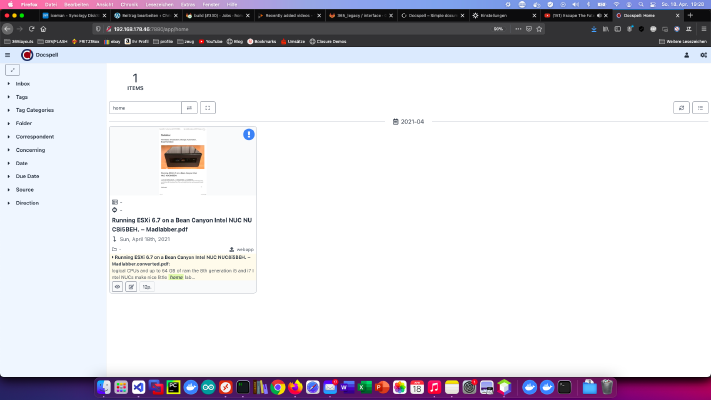 Docspell is a document management system for Synology DiskStation. Through Docspell documents can be indexed, searched and found much faster. Today I will show how to install a Docspell service on the Synology disk station. Step 1: Prepare Synology The first thing to do is to enable SSH login on Diskstation. To do this, go to the “Control Panel” > “Terminal After that you can log in via “SSH”, the specified port and the administrator password (Windows users take Putty or WinSCP).diskstation Docker docker-compose Synology Document-Managment-System Created
Docspell is a document management system for Synology DiskStation. Through Docspell documents can be indexed, searched and found much faster. Today I will show how to install a Docspell service on the Synology disk station. Step 1: Prepare Synology The first thing to do is to enable SSH login on Diskstation. To do this, go to the “Control Panel” > “Terminal After that you can log in via “SSH”, the specified port and the administrator password (Windows users take Putty or WinSCP).diskstation Docker docker-compose Synology Document-Managment-System CreatedSun, 18 Apr 2021 00:00:00 +0000 -
Difficulty level: Can be done by anyone
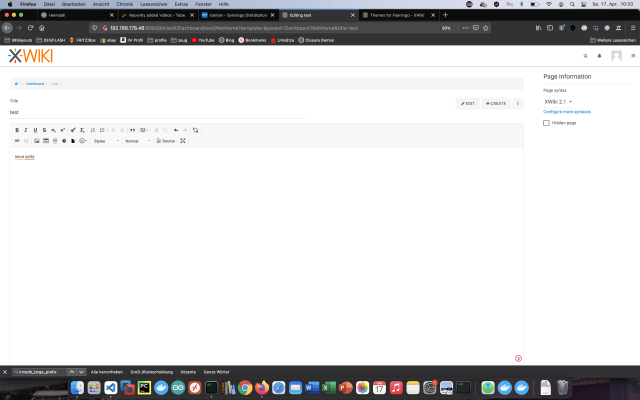 XWiki is a free wiki software platform written in Java and designed with extensibility in mind. Today I’ll show how to install an xWiki service on the Synology DiskStation. Option for professionals Of course, as an experienced Synology user, you can log in right away with SSH and install the whole setup via Docker Compose file. version: '3' services: xwiki: image: xwiki:10-postgres-tomcat restart: always ports: - 8080:8080 links: - db environment: DB_HOST: db DB_DATABASE: xwiki DB_DATABASE: xwiki DB_PASSWORD: xwiki TZ: 'Europe/Berlin' db: image: postgres:latest restart: always volumes: - .
XWiki is a free wiki software platform written in Java and designed with extensibility in mind. Today I’ll show how to install an xWiki service on the Synology DiskStation. Option for professionals Of course, as an experienced Synology user, you can log in right away with SSH and install the whole setup via Docker Compose file. version: '3' services: xwiki: image: xwiki:10-postgres-tomcat restart: always ports: - 8080:8080 links: - db environment: DB_HOST: db DB_DATABASE: xwiki DB_DATABASE: xwiki DB_PASSWORD: xwiki TZ: 'Europe/Berlin' db: image: postgres:latest restart: always volumes: - . -
Difficulty level: Can be done by anyone
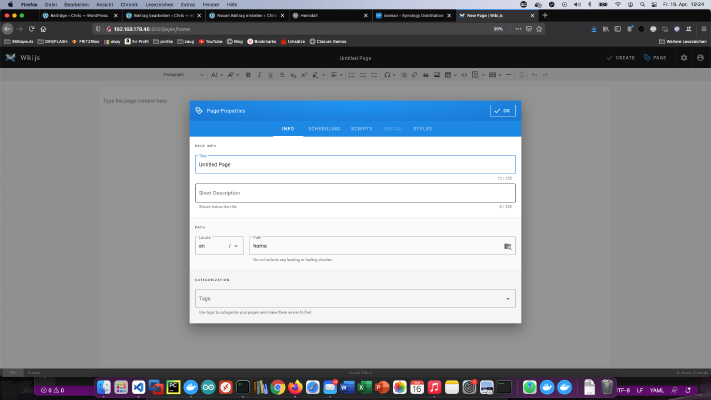 Wiki.js is a powerful open source wiki software that makes documentation a pleasure with its simple interface. Today I show how to install a Wiki.js service on the Synology DiskStation. Option for professionals Of course, as an experienced Synology user, you can log in right away with SSH and install the whole setup via Docker Compose file. version: '3' services: wikijs: image: requarks/wiki:latest restart: always ports: - 8082:3000 links: - database environment: DB_TYPE: mysql DB_HOST: database DB_PORT: 3306 DB_NAME: my_wiki DB_USER: wikiuser DB_PASS: my_wiki_pass TZ: 'Europe/Berlin' database: image: mysql restart: always expose: - 3306 volumes: - .
Wiki.js is a powerful open source wiki software that makes documentation a pleasure with its simple interface. Today I show how to install a Wiki.js service on the Synology DiskStation. Option for professionals Of course, as an experienced Synology user, you can log in right away with SSH and install the whole setup via Docker Compose file. version: '3' services: wikijs: image: requarks/wiki:latest restart: always ports: - 8082:3000 links: - database environment: DB_TYPE: mysql DB_HOST: database DB_PORT: 3306 DB_NAME: my_wiki DB_USER: wikiuser DB_PASS: my_wiki_pass TZ: 'Europe/Berlin' database: image: mysql restart: always expose: - 3306 volumes: - . -
Difficulty level: Can be done by anyone
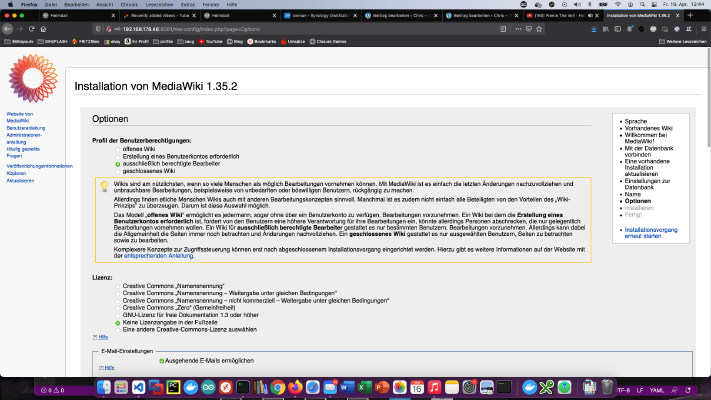 MediaWiki is a PHP-based wiki system that is available for free as an open source product. Today I show how to install a MediaWiki service on the Synology disk station. Option for professionals Of course, as an experienced Synology user, you can log in right away with SSH and install the whole setup via Docker Compose file. version: '3' services: mediawiki: image: mediawiki restart: always ports: - 8081:80 links: - database volumes: - .
MediaWiki is a PHP-based wiki system that is available for free as an open source product. Today I show how to install a MediaWiki service on the Synology disk station. Option for professionals Of course, as an experienced Synology user, you can log in right away with SSH and install the whole setup via Docker Compose file. version: '3' services: mediawiki: image: mediawiki restart: always ports: - 8081:80 links: - database volumes: - . -
Difficulty level: Can be done by anyone
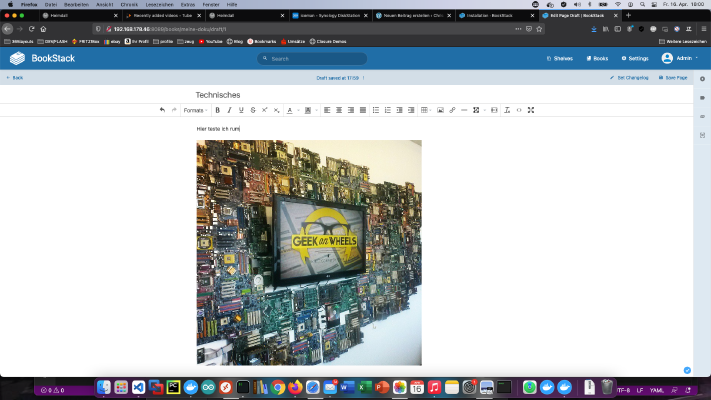 Bookstack is an “open source” alternative to MediaWiki or Confluence. Today I show how to install a Bookstack service on the Synology Diskstation. Option for professionals Of course, as an experienced Synology user, you can log in right away with SSH and install the whole setup via Docker Compose file. version: '3' services: bookstack: image: solidnerd/bookstack:0.27.4-1 restart: always ports: - 8080:8080 links: - database environment: DB_HOST: database:3306 DB_DATABASE: my_wiki DB_USERNAME: wikiuser DB_PASSWORD: my_wiki_pass database: image: mariadb restart: always volumes: - .
Bookstack is an “open source” alternative to MediaWiki or Confluence. Today I show how to install a Bookstack service on the Synology Diskstation. Option for professionals Of course, as an experienced Synology user, you can log in right away with SSH and install the whole setup via Docker Compose file. version: '3' services: bookstack: image: solidnerd/bookstack:0.27.4-1 restart: always ports: - 8080:8080 links: - database environment: DB_HOST: database:3306 DB_DATABASE: my_wiki DB_USERNAME: wikiuser DB_PASSWORD: my_wiki_pass database: image: mariadb restart: always volumes: - .